A sticky note in the Freeform app is a digital note that you can create and attach to a board. It is similar to a physical sticky note that you might use to write down a reminder or idea.
Sticky notes can be a useful tool for brainstorming sessions, making comments on a shared design, or keeping track of ideas and notes for a project.
Add a sticky note
In the Freeform app, you can create a sticky note by tapping the “Add Sticky Note” icon and then entering text on the note.
- Create or open a board, then tap
 .
. - Double-tap to enable text input.
Edit and format a sticky note
You can customize the appearance of the sticky note by changing its color, font size, and text formatting.
- To edit text, double-tap the sticky note.
- To change the color of the sticky note, tap to show the formatting tools, then tap the corlor circle button
 .
. - To change the text formatting of the sticky note, tap to select the note to show the formatting tools, tap
 , then tap a formatting option.
, then tap a formatting option.
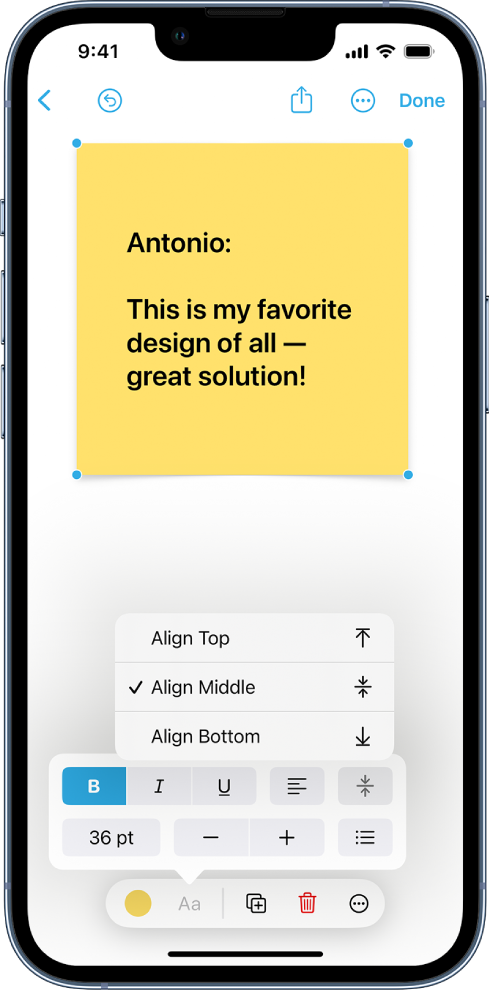
You can also use the indentation feature to organize the text on the sticky note and add bullet points if desired.