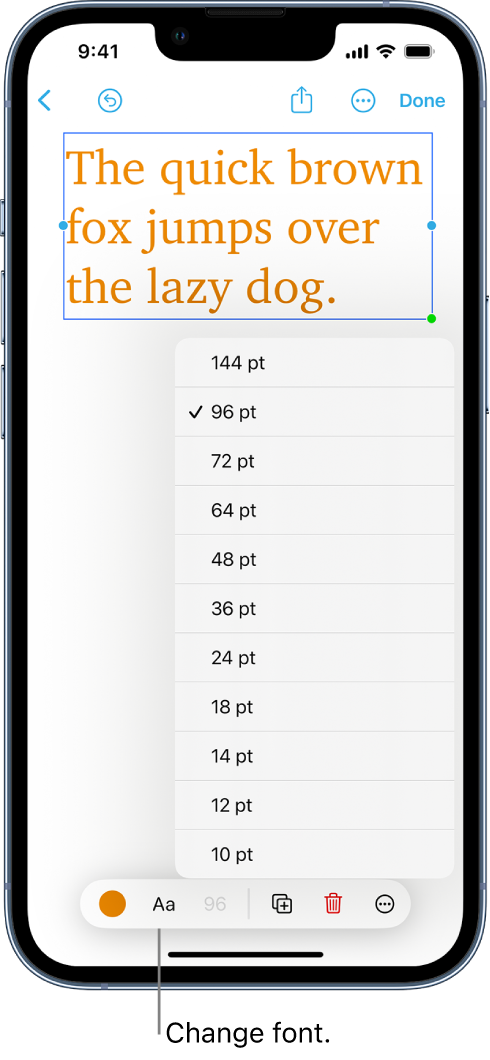The Freeform app allows you to add text to your projects using the text box feature. To do this, simply type your text into the text box and position it anywhere on the canvas. The length of the text can be as long or as short as you desire, and you can use the standard formatting options to customize the appearance of the text. These options include changing the font, color, size, and alignment of the text, as well as adding styles such as bolding and underlining.
Add a text box
- Create or open a board, then tap
 .
. - Double-tap the text box, then enter text.
Format and edit text
- Tapping the text box will allow you to access the formatting tools, granting you the ability to personalize your text. Modifications such as changing the font and the color, adjusting the alignment, and other features become available.
- To adjust the size of a box, drag one of the two colored dots located at the corners of the box. The blue dot will adjust the width of the box without changing the font size, while the green dot will resize both the box and the text inside it.
- To edit text, double-tap the text box.