You can add existing photos and videos from your phone to a board, or take a new one with your iPhone camera. The app will save the photo or video to your board, making it easy to find and share with your friends.
Add a photo or video
- Open a board then tap the image icon (
 ), then tap Photos or Videos (or tap Camera to take a photo).
), then tap Photos or Videos (or tap Camera to take a photo). - Choose a photo or video from your photo library (or take a new photo or video, then tap Add).
Format a photo or video
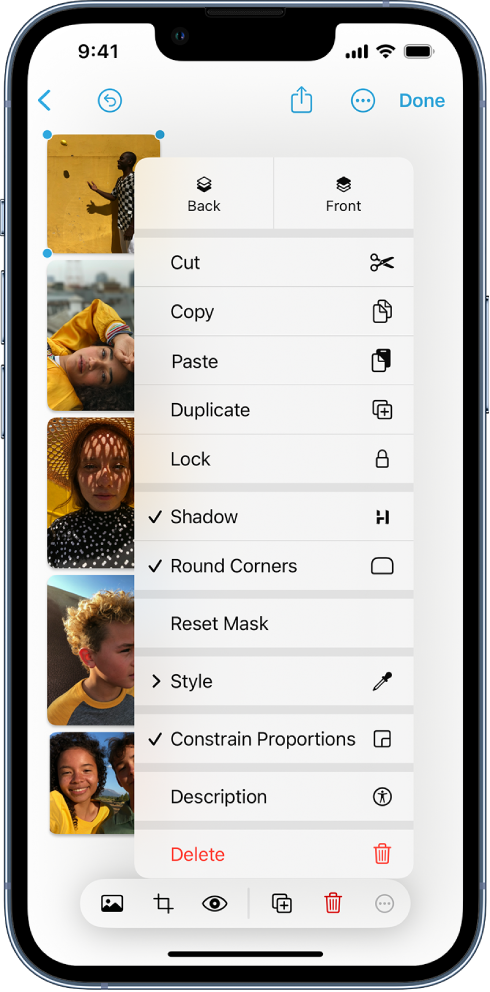
In a board, tap a photo or video, then do any of the following:
- Crop or mask the photo: Tap
 , use the controls to tighten the frame or enlarge the image within it, then tap Done.
, use the controls to tighten the frame or enlarge the image within it, then tap Done. - Preview the photo or video: Tap
 , or double-tap the photo or video.To preview a movie in full screen, double-tap it.
, or double-tap the photo or video.To preview a movie in full screen, double-tap it. - Add a shadow, round the corners, add a description, and more: Tap
 , then choose an option.
, then choose an option. - Replace the photo or video: Select the photo or video, tap
 or
or  , tap Replace, then select a replacement.
, tap Replace, then select a replacement.